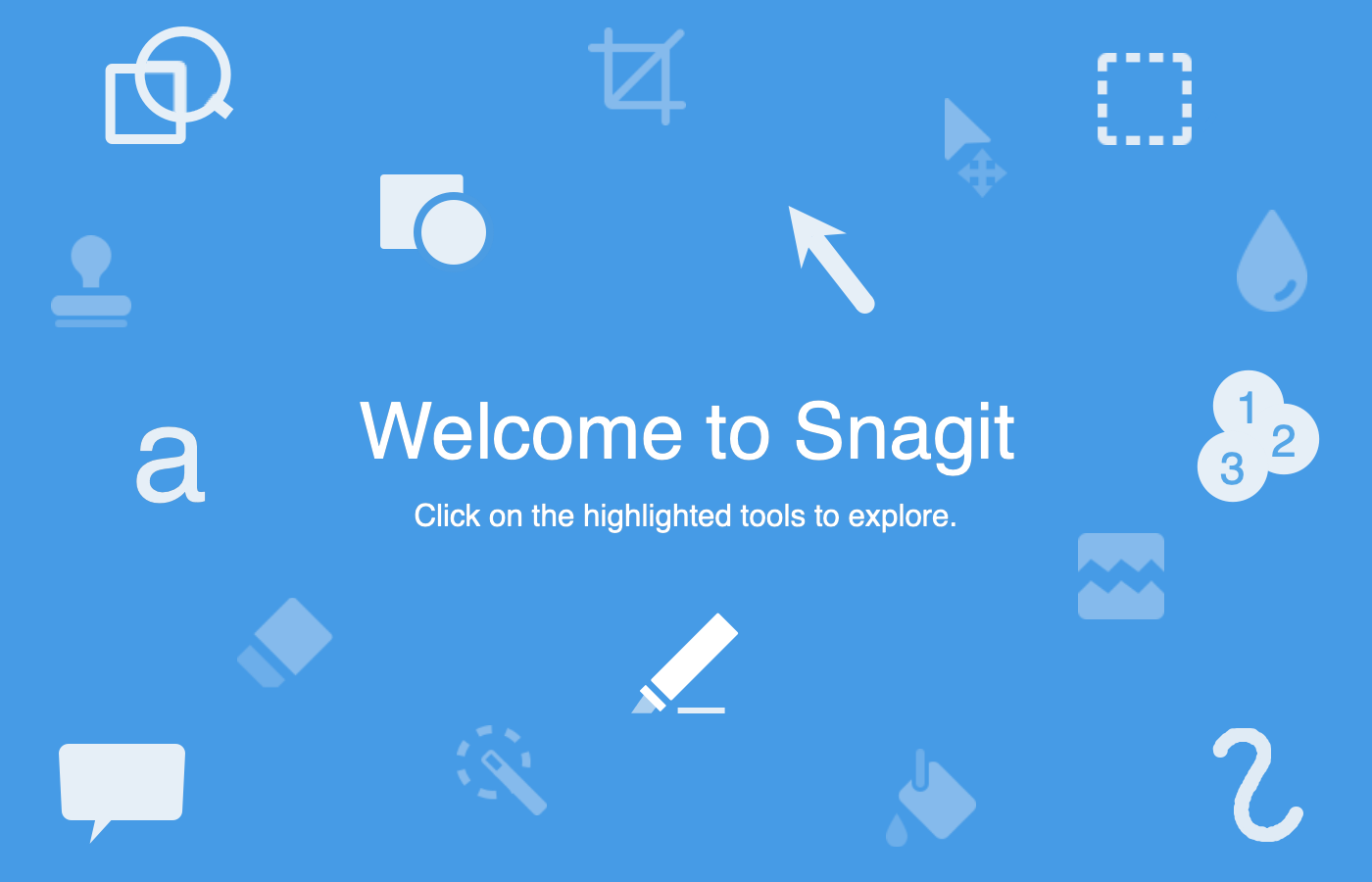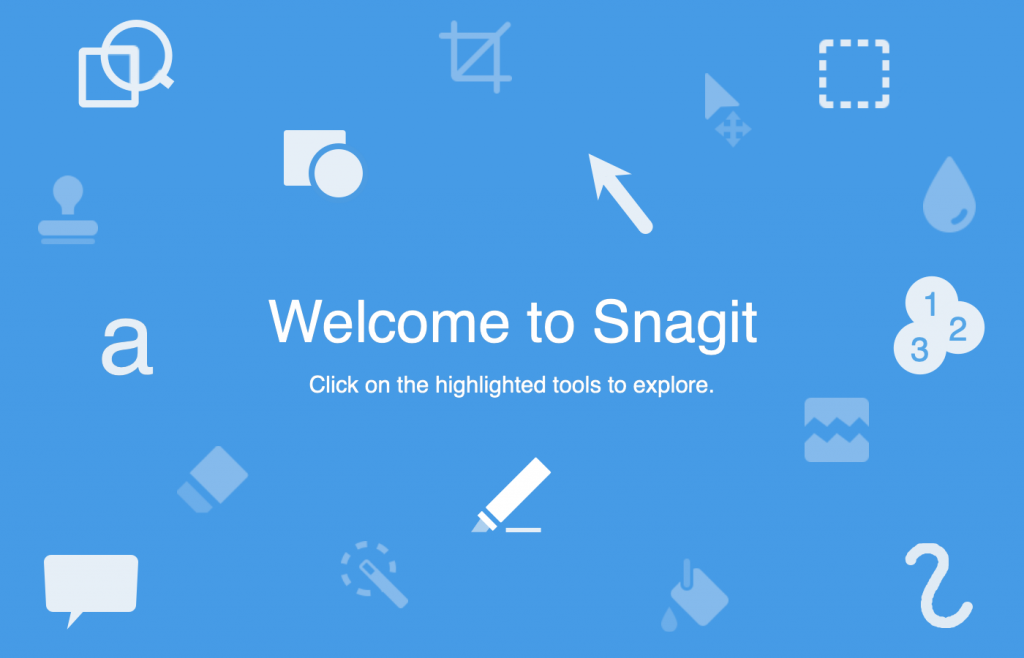
Snagit
Snagit is a tool used in the development of digital content for e-learning and online instruction. It could also easily be used to develop digital content for websites and social media. I wasn’t expecting to be very impressed with this tool. However, I was surprised by its ease of use, ability to grab high quality screen captures, use of templates to create quick step by step instructions and automatically save your creations to the library. What really blew me away was the ability to get text from an image. All I can say is, wow!
Key Features
- Captures screen
- Records audio and video
- Adds mark up and edits visuals
- Shareable images, videos or GIFs
- Syncs to a cloud server
- Takes a full page horizontal or vertical scrolling screenshots and video capture
- Grab Text feature extracts text from a screen capture
- Templates
- Step tool templates
- Quick style favorites
Grab Text Feature
Many years ago I created an interactive document using InDesign and in5, a plugin that generates HTML5 content. I wanted to use some of the content from this project to demonstrate some features in Rise 360 but I did not want to find the InDesign file in order to copy the text. Snagit to the rescue!
Snagit as an Instructional Tool
Snagit is a tool that can be used with Camtasia or as a standalone tool for simple instruction. I selected it as an instructional tool because it has capability to create step by step instructions. It also uses screen and video capturing, and includes readily available call out features, stamps, arrows, and text tools which can be added to the video or screen capture to emphasize key areas during instruction.
Example of the Step-by-Step Instructions
There is a lot to explore in this handy tool.